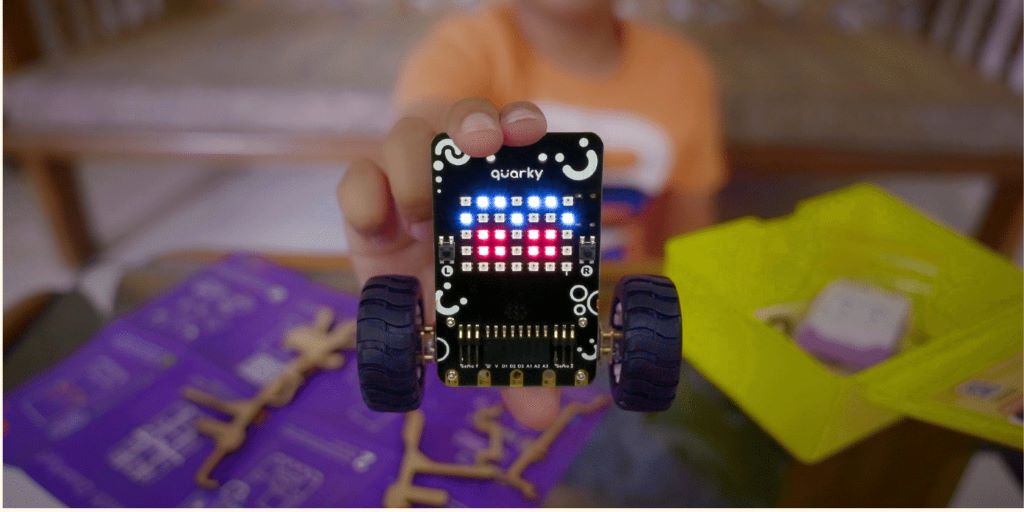Picture this: you’re ready to dive into an epic gaming session on your Steam Deck, but the battery icon is flashing ominously. You plug it in, but how do you know if it’s actually charging? Understanding the charging status of your Steam Deck is crucial for uninterrupted gaming, whether you’re battling through Elden Ring or exploring Stardew Valley. This guide will walk you through every method to confirm your Steam Deck is charging, troubleshoot common issues, and optimize your device’s battery life. Let’s ensure your portable gaming powerhouse is always ready for action.
Table of Contents
ToggleUnderstanding the Steam Deck’s Charging Indicators
The Steam Deck, Valve’s innovative handheld gaming PC, provides several clear indicators to show when it’s charging. Knowing these signs can save you from the frustration of a device that won’t power up. Here’s how to tell if your Steam Deck is charging:
-
The Charging LED Light
The most straightforward way to check if your Steam Deck is charging is by looking at the LED light next to the USB-C charging port on the top of the device. Here’s what the LED behavior means:
- Solid Yellow/White (LCD Model): When you plug in your Steam Deck, a solid yellow or white LED indicates that the device is receiving power and charging. This is the primary visual cue for the LCD model.
- Solid White (OLED Model): For the Steam Deck OLED, the LED is typically white when charging. Some users report a green LED on certain OLED models, though this is less common and may depend on firmware updates.
- Pulsing LED: A pulsing LED (on or off intermittently) often means the device is still charging but hasn’t reached full capacity.
- LED Off: On older firmware versions, the LED might turn off when the Steam Deck is fully charged. However, recent updates have caused the LED to remain on even at full charge for some users, which has sparked confusion in the community. If the LED is off and the device isn’t charging, it could signal an issue with the charger, cable, or port.
- Flashing LED: If the LED flashes after pressing the power button, the battery is likely depleted. Plug it in and wait at least 15 minutes before attempting to power it on again.
Pro Tip: If the LED doesn’t light up at all, try a different USB-C cable or charger to rule out hardware issues. The Steam Deck requires a charger with at least 45W power delivery (PD) for optimal charging speed.
-
Battery Icon on the Screen
If your Steam Deck is powered on, the battery icon in the top-right corner of the screen provides real-time charging status:
- Charging Animation: When plugged in, the battery icon displays a lightning bolt or a small animation indicating that the device is charging.
- Percentage Display: The battery percentage will increase over time, confirming active charging.
- Green Battery Icon: When fully charged, the battery icon turns green, and the percentage typically shows 100% (though some devices may stop at 90–95% to preserve battery health).
To check the battery status, press the Steam button, navigate to Settings > Battery, and view detailed information about the charge level and health.
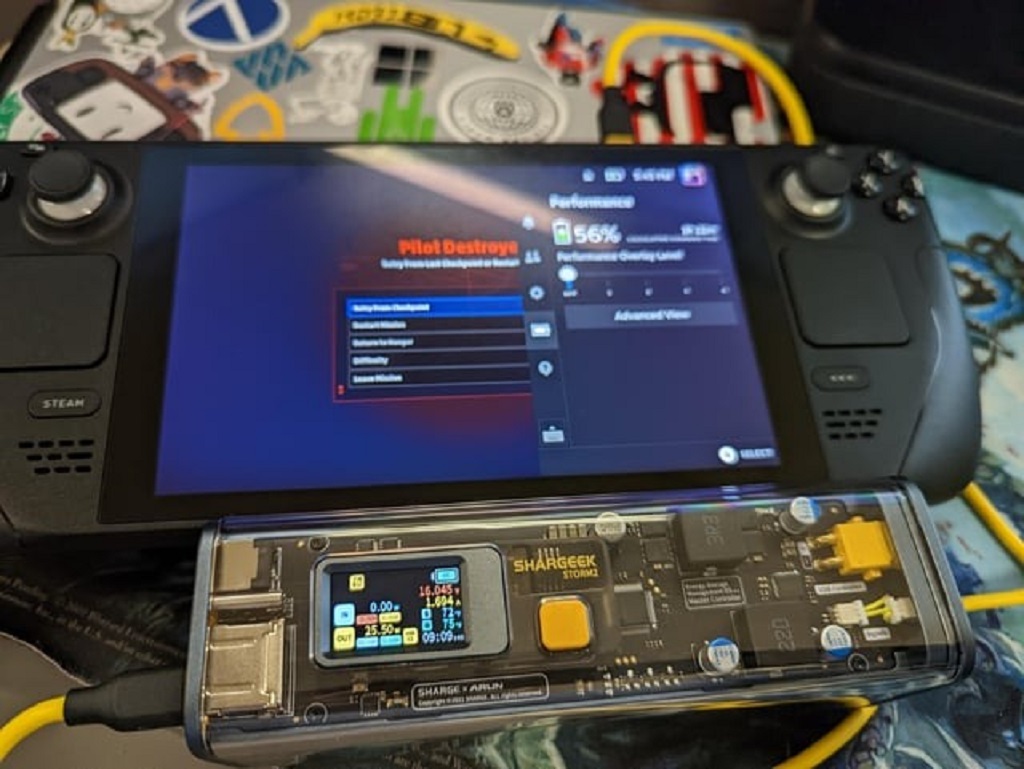
-
Desktop Mode Battery Health Check
For a deeper look at your Steam Deck’s battery status, switch to Desktop Mode:
- Press the Steam button and select Power > Switch to Desktop.
- Click the Application Launcher in the bottom-left corner.
- Navigate to System > Info Center > Energy to view battery health, charge level, voltage, and more.
This method is particularly useful for diagnosing whether the device is charging properly or if the battery health is degrading.
Troubleshooting When Your Steam Deck Isn’t Charging
Sometimes, your Steam Deck may not show charging indicators due to hardware or software issues. Here are common problems and solutions:
-
Faulty Charger or Cable
The Steam Deck requires a USB-C charger with at least 45W of power for efficient charging. If you’re using a lower-wattage charger (e.g., a 5W phone charger), you may see a “Slow Charge” warning, or the device may not charge at all while in use. Here’s what to do:
- Use the Official Charger: The charger included with your Steam Deck is optimized for its power needs. If it’s damaged, replace it with a 45W USB-C PD charger.
- Inspect the Cable: Look for frayed or bent cables. A damaged USB-C cable can prevent proper charging.
- Test Another Outlet: Plug the charger into a different wall outlet to ensure the issue isn’t with the power source.
-
Debris in the USB-C Port
Dust or debris in the USB-C port can block the connection. To clean it:
- Use a can of compressed air to blow out dust.
- Gently use a plastic or wooden toothpick to remove stubborn debris, being careful not to damage the port.
-
Software Glitches
A software bug may prevent the Steam Deck from charging properly. Try these steps:
- Restart the Device: Hold the Power button for 3–10 seconds to force a restart. This can resolve minor glitches.
- Update SteamOS: Go to Settings > System > Check for Updates and apply any available updates. Valve frequently releases patches to fix charging-related bugs.
- Reinstall SteamOS: If the issue persists, follow Valve’s official guide to reinstall SteamOS, which can resolve deeper software issues.
-
Battery Storage Mode
If your Steam Deck was stored for a long time, it may have entered Battery Storage Mode, which prevents charging until disabled. To exit:
- Power off the device.
- Hold the Volume + button and press the Power button to enter the BIOS.
- Navigate to Setup Utility > Power > Battery Storage Mode and disable it.
- Plug in the charger and power on the device.
-
Hardware Issues
If none of the above work, the issue could be a faulty USB-C port or battery. Contact Steam Support or visit a certified repair center like uBreakiFix by Asurion for professional diagnostics.
Optimizing Steam Deck Battery Life
To keep your Steam Deck charging efficiently and extend its battery lifespan, follow these tips:
- Avoid Full Discharges: Lithium-ion batteries degrade faster when fully drained. Charge your Steam Deck when it drops to 20–30%.
- Use a 45W Charger: Higher-wattage chargers (up to 45W) ensure consistent charging, even during gameplay.
- Enable Battery Storage Mode for Long-Term Storage: If you won’t use your Steam Deck for weeks, charge it to 50–70% and enable Battery Storage Mode in the BIOS to prevent degradation.
- Lower Screen Brightness: Reducing brightness by 50% in dimly lit environments can save power and reduce charging frequency.
- Play While Plugged In: The Steam Deck switches to passthrough mode at around 90% charge, powering the device directly and minimizing battery wear.
How Long Does It Take to Charge a Steam Deck?
A fully drained Steam Deck takes approximately 2–3 hours to charge to 100% with a 45W charger. The OLED model charges slightly faster due to its more efficient display. Avoid playing intensive games while charging, as this can slow the process.
Related Topic: Cheap and Simple Front Yard Landscaping Ideas
Common Myths About Steam Deck Charging
- Myth: The LED always turns off when fully charged.
This was true in earlier firmware versions, but recent updates may keep the LED on even at full charge, especially on LCD models. - Myth: You shouldn’t leave the Steam Deck plugged in overnight.
The Steam Deck has built-in mechanisms to prevent overcharging, cycling between 90–100% to protect the battery. - Myth: Any USB-C charger works equally well.
While any USB-C charger can work, those below 45W may charge slowly or not at all during gameplay.
Related Topic: Beginner’s Guide to Electric Gardening
Final Thoughts
Knowing whether your Steam Deck is charging is as simple as checking the LED light, battery icon, or Desktop Mode’s energy stats. By understanding these indicators and troubleshooting potential issues, you can keep your device powered up and ready for gaming. Regular maintenance, like using the right charger and keeping the USB-C port clean, will ensure your Steam Deck stays in top shape.
Call to Action: Have you encountered any charging issues with your Steam Deck, or do you have tips to share? Drop a comment below to join the conversation, and don’t forget to share this guide with fellow Steam Deck users to keep the gaming community powered up!